22-10-21-Hexo-Build-Beautify
The article is used to record how to use hexo to build my own blog. I will try my best to make records by using English. To Be Honest, this is really somewhat a hard challenge for me.
The problems and some solutions are as follows.
BUILD HEXO
preparation:
git
node.js
after the installation, test:
node -v/npm -v/ git -v
HEXO BLOG
all use git-bash
- to install hexo:
npm install -g hexo-cli
- init hexo and build blog:
1 | hexo init [blogname] |
- after building the common commands:
1 | hexo clean |
NEW POST
- set markdown
In scaffolds\post.md, above the !--more-- can make the article excerption
1 | --- |
- new post
hexo new [postname]
To make the article and everting clean, follow the standard YY-MM-DD-article-name.md
And the categories are as follows:
1 | categories: |
DRAFT/BAND GITHUB&TOKEN
- register the github account
- new repository
Create a new repository, github has reserved your own website.
[githubaccount].github.io
- use token to authenticate
In the root menu, add the follows to the file _config.yml.
1 | # install: |
- git config
1 | # if authentication failed |
- after everything above is ready
hexo d, test if the running is well.
the default website is: localhost:4000/
MATH
If the markdown can not display well, maybe the renderer gets wrong.
The hexo default renderer is hexo-renderer-marked.
You can use hexo-renderer-kramed or @upupming/renderer-markdown-it-plus to replace the default one.
1 | npm uninstall hexo-renderer-marked --save |
DON’T FORGET!
In _config.next.yml set:
1 | math: |
and in your every post fonts, add math: true
NOT 404
question
When I visit the tags, the website always return 404. I search for some solutions all over the web. However, most of them are wrong, until I see the solution in the Zhihu.
solution
new page
In the root of the blog, open the git bash command.
hexo new page "tags"
edit the index
1 | --- |
Behind the layout, to write down the name of the target njk, which is in the depth of the file path.
edit the _config file
1 | # Dirctory |
Make the names one-to-one.
CALCULATE WORDS
hexo-word-counter
Install the plugin hexo-word-counter, in the root path of blog.
1 | npm install hexo-word-counter |
config
In _config.yml, at the end of the file add the follows:
1 | symbols_count_time: |
In _config.next.yml, edit the finding item_text_total: false. Change false to true.
BACKGROUND PICTURE
I tried more ways to set background picture, more thins were wrong. Util I saw an article, I done this thing.
When I reflected all my things on this part, I knew the keypoint part was to **add the correct source path **to next_config.
js file
The NexT v8 has the canvas-nest.js in themes\next\source\js.
If you don’t have the JS file, create the new file contains:
1 | !function(){function n(n,e,t){return n.getAttribute(e)||t}function e(n){return document.getElementsByTagName(n)}function t(){var t=e("script"),o=t.length,i=t[o-1];return{l:o,z:n(i,"zIndex",-1),o:n(i,"opacity",.5),c:n(i,"color","0,0,0"),n:n(i,"count",99)}}function o(){c=u.width=window.innerWidth||document.documentElement.clientWidth||document.body.clientWidth,a=u.height=window.innerHeight||document.documentElement.clientHeight||document.body.clientHeight}function i(){l.clearRect(0,0,c,a);var n,e,t,o,u,d,x=[w].concat(y);y.forEach(function(i){for(i.x+=i.xa,i.y+=i.ya,i.xa*=i.x>c||i.x<0?-1:1,i.ya*=i.y>a||i.y<0?-1:1,l.fillRect(i.x-.5,i.y-.5,1,1),e=0;e<x.length;e++)n=x[e],i!==n&&null!==n.x&&null!==n.y&&(o=i.x-n.x,u=i.y-n.y,d=o*o+u*u,d<n.max&&(n===w&&d>=n.max/2&&(i.x-=.03*o,i.y-=.03*u),t=(n.max-d)/n.max,l.beginPath(),l.lineWidth=t/2,l.strokeStyle="rgba("+m.c+","+(t+.2)+")",l.moveTo(i.x,i.y),l.lineTo(n.x,n.y),l.stroke()));x.splice(x.indexOf(i),1)}),r(i)}var c,a,u=document.createElement("canvas"),m=t(),d="c_n"+m.l,l=u.getContext("2d"),r=window.requestAnimationFrame||window.webkitRequestAnimationFrame||window.mozRequestAnimationFrame||window.oRequestAnimationFrame||window.msRequestAnimationFrame||function(n){window.setTimeout(n,1e3/45)},x=Math.random,w={x:null,y:null,max:2e4};u.id=d,u.style.cssText="position:fixed;top:0;left:0;z-index:"+m.z+";opacity:"+m.o,e("body")[0].appendChild(u),o(),window.onresize=o,window.onmousemove=function(n){n=n||window.event,w.x=n.clientX,w.y=n.clientY},window.onmouseout=function(){w.x=null,w.y=null};for(var y=[],s=0;m.n>s;s++){var f=x()*c,h=x()*a,g=2*x()-1,p=2*x()-1;y.push({x:f,y:h,xa:g,ya:p,max:6e3})}setTimeout(function(){i()},100)}(); |
add path
My NexT layout file is in the path themes\next\layout\_layout.njk.
For we created the js file, we saved as canvas-nest.js. Open the _layout.njk, and add the following words. REMEMBER above the </body>
1 | <!-- Background picture --> |
ICON
ATTACH FILES
We may hope visitors that can download files easily and conveniently. Thus, we can upload our relating files onto the same name file. Eg. The post is named 22-10-21-hexo-build-beautify.md, and its same name file is 22-10-21-hexo-build-beautify. They are created at the same time.
After uploading, and you can quote the file path in the post. And we can download these things while visiting.
- Picture
 - Zip
[filename](filepath) - ……
At the same path!
FOLK ME
The function is inlayout.njk.
in headband module add the following code:
1 | <a href="your url" class="github-corner" aria-label="View source on GitHub"><svg width="80" height="80" viewBox="0 0 250 250" style="fill:#fff; color:#151513; position: absolute; top: 0; border: 0; left: 0; transform: scale(-1, 1);" aria-hidden="true"><path d="M0,0 L115,115 L130,115 L142,142 L250,250 L250,0 Z"></path><path d="M128.3,109.0 C113.8,99.7 119.0,89.6 119.0,89.6 C122.0,82.7 120.5,78.6 120.5,78.6 C119.2,72.0 123.4,76.3 123.4,76.3 C127.3,80.9 125.5,87.3 125.5,87.3 C122.9,97.6 130.6,101.9 134.4,103.2" fill="currentColor" style="transform-origin: 130px 106px;" class="octo-arm"></path><path d="M115.0,115.0 C114.9,115.1 118.7,116.5 119.8,115.4 L133.7,101.6 C136.9,99.2 139.9,98.4 142.2,98.6 C133.8,88.0 127.5,74.4 143.8,58.0 C148.5,53.4 154.0,51.2 159.7,51.0 C160.3,49.4 163.2,43.6 171.4,40.1 C171.4,40.1 176.1,42.5 178.8,56.2 C183.1,58.6 187.2,61.8 190.9,65.4 C194.5,69.0 197.7,73.2 200.1,77.6 C213.8,80.2 216.3,84.9 216.3,84.9 C212.7,93.1 206.9,96.0 205.4,96.6 C205.1,102.4 203.0,107.8 198.3,112.5 C181.9,128.9 168.3,122.5 157.7,114.1 C157.9,116.9 156.7,120.9 152.7,124.9 L141.0,136.5 C139.8,137.7 141.6,141.9 141.8,141.8 Z" fill="currentColor" class="octo-body"></path></svg></a><style>.github-corner:hover .octo-arm{animation:octocat-wave 560ms ease-in-out}@keyframes octocat-wave{0%,100%{transform:rotate(0)}20%,60%{transform:rotate(-25deg)}40%,80%{transform:rotate(10deg)}}@media (max-width:500px){.github-corner:hover .octo-arm{animation:none}.github-corner .octo-arm{animation:octocat-wave 560ms ease-in-out}}</style> |
ensure that the pjax in _config.next.yml is true
TITLE CASE
to make the titles follow the standard of title, we can turn the titlecase into true
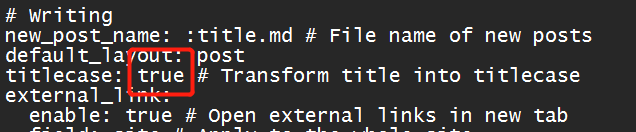
DAY/NIGHT MODE
TBC